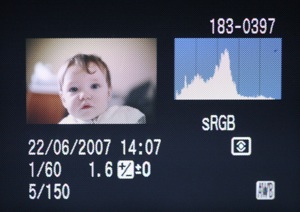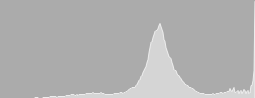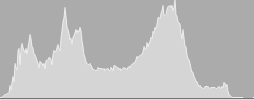30 July 2007 - Samsung Cameras is pleased to announce the release of the 8.1 mega pixel i85. The i85 is equipped with a 3.0” touch screen LCD, an integrated MP3 player and PMP (Portable Multimedia Player) function. An inbuilt Tour Guide function provides instant access to travel information covering 2,600 regions in 30 countries, so you’ll always know where the action is. Further information can also be downloaded directly from the internet, and with 450 MB of internal memory you won’t need to worry about space for favourite travel tips. The camera is equipped with the Samsung Advanced Shake Reduction (ASR) system and ISO 1600 high sensitivity support so that images remain crisp and detailed even without a flash.
The i85 also features Samsung’s Intelligent Face Recognition Technology, which detects the subject’s face, automatically adjusts auto focus and auto exposure to ensure better composition and image quality in portraits. The AF function instantaneously recognises the faces of subjects and accurately focuses on them before the AE function takes over, setting the appropriate exposure to ensure the highest image quality.
The stunning new Samsung i85 is a must-have camera packed with intelligently integrated multimedia features. The i85 will retail at £229 and will be available from leading high street and online retailers from the end of August 2007. Customers requiring further information should call 00 800 122 637 27 or visit www.samsungcamera.co.uk
Samsung i85 specifications
| Sensor | • 1/2.5" Type CCD |
|---|---|
| Image sizes | • 3264x2448 • 3264x2176 • 3264x1836 • 2592x1944 • 2048x1536 • 1024x768 |
| Movie clips | • 800x592 @ 20fps |
| File formats | • JPEG Exif v2.2 • AVI (MPEG-4) |
| Lens | • 5x optical zoom • 36 - 180 mm (35 mm equiv) • F3.5 - F4.9 |
| Image stabilization | ASR (Advanced Shake Reduction) |
| Conversion lenses | No |
| Digital zoom | up to 5x |
| Focus modes | • TTL Autofocus |
| Focus distance | • Normal: 80 cm - ∞ • Macro: 5 cm - 80 cm (wide), 30 cm -80 cm (tele) • Super Macro (wide) : 1 cm - 5 cm • Auto Macro: 5 cm - ∞ |
| AF area modes | • Multi AF • Center AF • Face Recognition AF |
| Metering | • Multi • Spot • Center Weighted • Face Recognition |
| ISO sensitivity | • Auto • ISO 80 • ISO 100 • ISO 200 • ISO 400 • ISO 800 • ISO 1600 |
| Exposure compensation | +/- 2EV in 1/3EV steps |
| Exposure bracketing | Yes (unspecified) |
| Shuttter speed | Up to 1/1000 sec (Large iris), 1/2000 sec (Small iris) |
| Modes | Auto, Program, ASR, Scene |
| Scene modes | Night, Portrait, Children, Landscape, Text, Close-up, Sunset, Dawn, Backlight, Fireworks, Beach & Snow, Self shot, Café, Food |
| White balance | • Auto |
| White balance fine tune | No |
| Self timer | 2 or 10sec, Double self-timer |
| Continuous shooting | Full-Resolution: 3 frames/sec or 2 frames/sec max. 7 images (Standard mode), Max. 5 images (Fine Mode) |
| Image parameters | • Color Effect : Normal, BW, Sepia, Red, Blue, Green, Negative, Custom Color, Color Mask |
| Image editing | • Image Edit : Resize, Rotate, Trimming |
| Flash | • Auto |
| Viewfinder | No |
| LCD monitor | • 3.0" TFT LCD • 230,000 pixel |
| Connectivity | • DC in • AV out (NTSC/PAL) • USB 2.0 |
| Print compliance | • EXIF 2.2 • PictBridge 1.0 • DPOF 1.1 |
| Storage | • SD/SDHC/MMC card • Internal memory (173MB available to user) |
| Power | • Li-ion battery pack (SLB-1137D: 3.7V, 1100mAh) • Optional AC adapter |
| Other functions | MP3 playback PMP (Portable Media Player) World Tour Guide Text Viewer Storage Driver Voice Recorder |
| Weight (no batt) | TBC |
| Dimensions | 95 x 61.5 x 20.2 mm (3.7 x 2.4 x 0.8 in) |